Daz To Unreal – ARKit for Genesis 8.1
I’ve added support to get ARKit working with Genesis 8.1 easier.
Live Link Setup
First make sure you iPad or iPhone are connected to Unreal using Live Link. I recommend using the Live Link Curve Debugger. When you see the bars moving, you know the link is working. https://docs.unrealengine.com/en-US/AnimatingObjects/SkeletalMeshAnimation/LiveLinkPlugin/LiveLinkCurveDebugger/index.html
You also need the app https://apps.apple.com/us/app/live-link-face/id1495370836
The app needs to be connected to your computer’s IP Address, and the ARKit plugins need enabled. https://www.youtube.com/watch?v=R3c4WjSFXJg
Other than DazToUnreal, all the plugins needed are included with Unreal. They are: Apple ARKit, Apple ARKit Face Support, Live Link, and Live Link Curve Debugger. Enable them in Unreal Editor by going to Edit -> Plugins.
Setting Up a Character
This only works with Genesis 8.1 characters using the ARKit Morphs. So transfer a character with Morphs Enabled and make sure to use the ARKit(Genesis8.1) button to add the needed morphs.
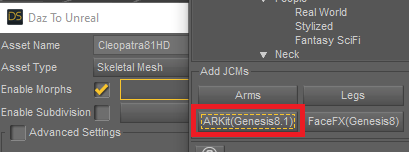
In the Place Actors tab, find Genesis8Character and drag it into your map. If you don’t find the blueprint here you might need to find in in the Blueprints folder in the plugin’s Content http://davidvodhanel.com/daz-to-unreal-where-are-the-assets/
Under Anim Class select ARKitExample_C and under Skeletal Mesh choose the character you transferred.
For Live Link Subject choose your device.
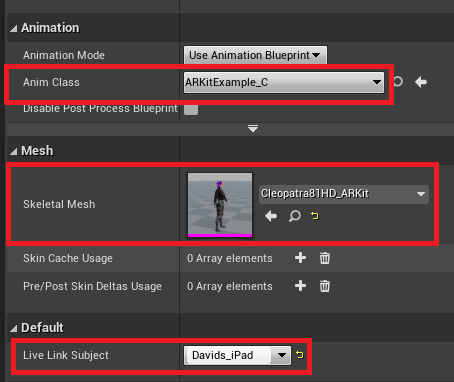
Now hit play and the character should track your face.
Recent Comments