Daz To Unreal – Retargeting in UE5
These are instructions for retargeting the new UE5 Mannequin animations to Genesis 8 with the new IKRetargeter. This process is still being developed, so this page will likely be getting updates.
Project Setup
In this case I’m making a new Third Person project in UE5.
The current setup assumes both the Fix Bone Rotations on Import and the Zero Root Rotation on Import settings are enabled, so in the UE5Editor go to Edit -> Project Settings and check them both.
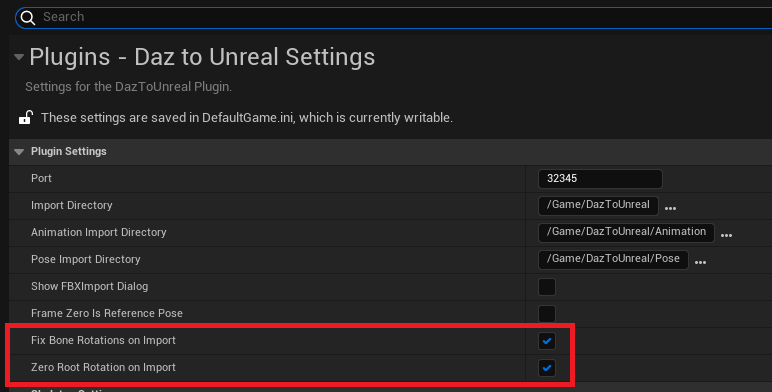
After this import a Genesis 8 or Genesis 8.1 character to your project.
Retargeting
Find the Animation Blueprint for the Manny character. It’s in Content/Characters/Mannequins/Animations. The current setup requires Manny, not Quinn.
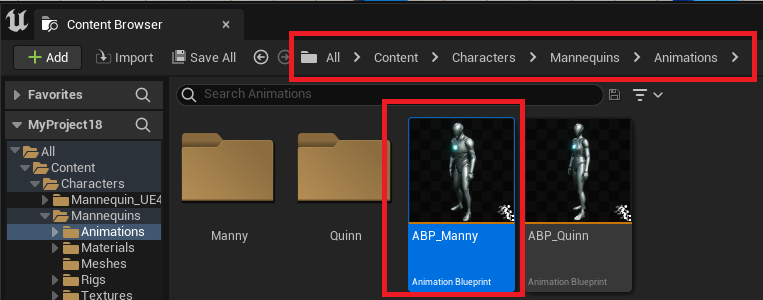
Right click the Animation Blueprint and choose Retarget Animation Assets -> Duplicate and Retarget Animation Blueprint.
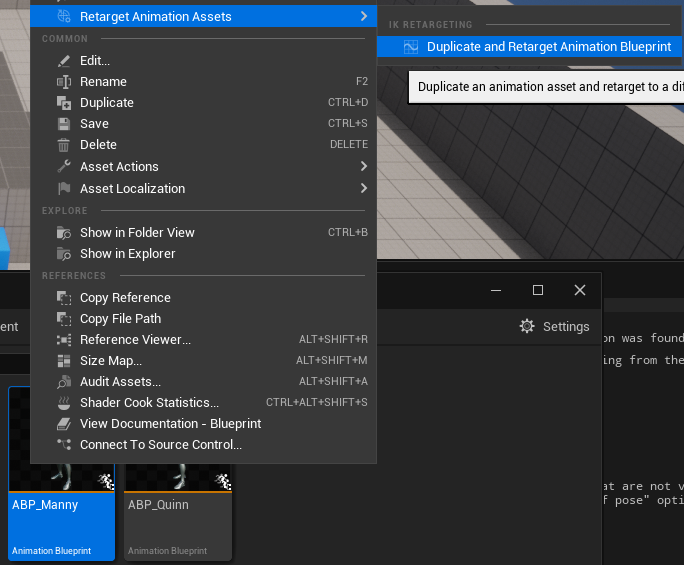
In the next window you need to choose the G81FixRotZeroRootIKRetargeter. If it’s not in the list, click the Gear Icon and check both Show Engine Content and Show Plugin Content.
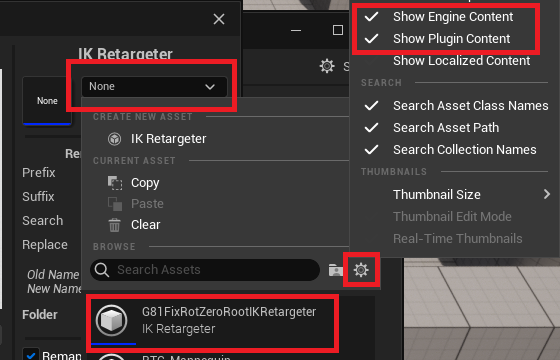
Next select your Skeletal Mesh in the Target Skeletal Mesh part of the interface, change your folder if you want and click Retarget.
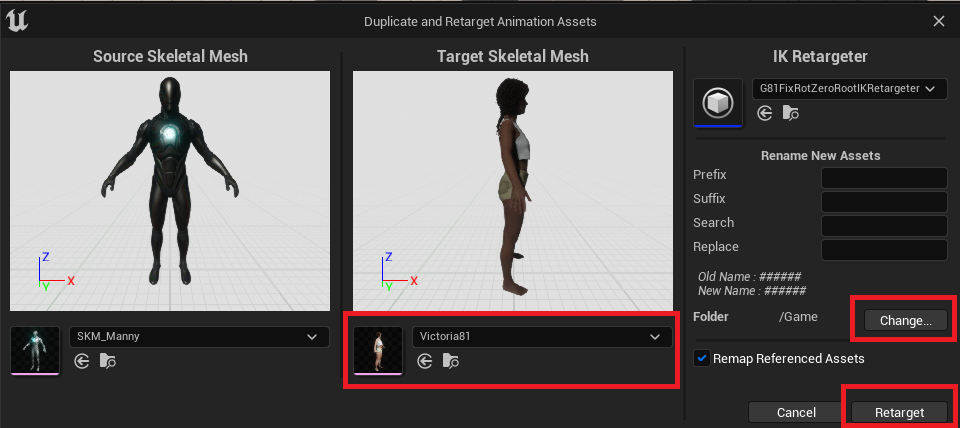
Your animations will appear in the folder.
Fixing the Head
Your character will probably look like this:

I’m trying to figure out how to prevent this still, but for now in each animation asset update the Retarget Source Asset to be the same character you used for retargeting.
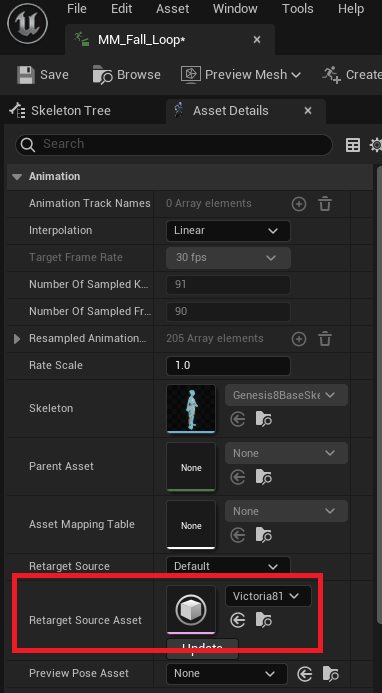
You can do this in bulk using the Property Matrix.

Making the Genesis Character the Playable Character
First, find the Character Blueprint. It’s called BP_ThirdPersonCharacter in the Content/ThirdPerson/Blueprints folder
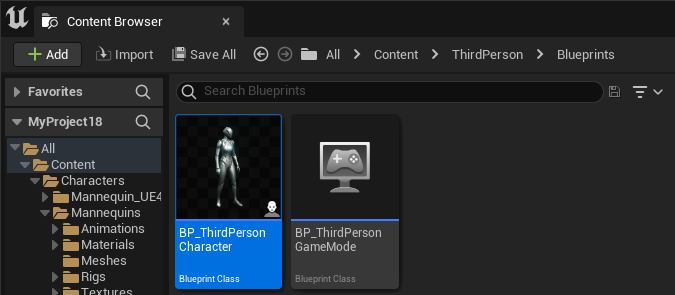
Open it, select the Mesh Component, set the Skeletal Mesh to you Genesis 8 character and the Anim Class to the newly retargeted Animation Blueprint.
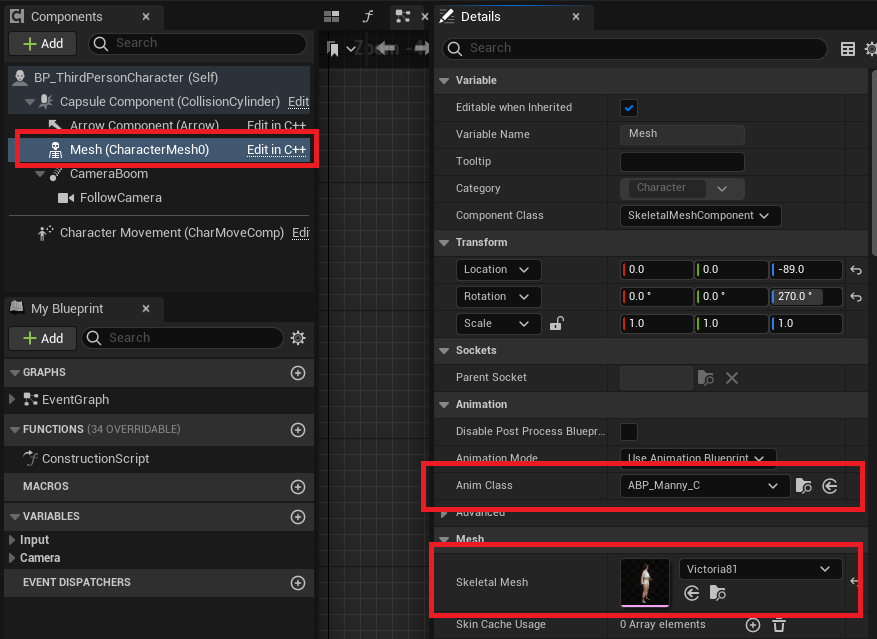
Now when you click Play you should be controlling your Genesis 8 character.
Fixing Problems
If the character is freezing on it’s first animation frame, it seems the Pose Process Anim Blueprint is the issue. Open the Skeletal Mesh for your character and set the Post Process Anim Blueprint to None
If you notice the neck moving oddly, this is due to an IK Control Rig in the Anim Blueprint. Open the Anim Blueprint and in the AnimGraph connect the Slot ‘Default Slot’ directly to the Output Pose bypassing the Control Rig.
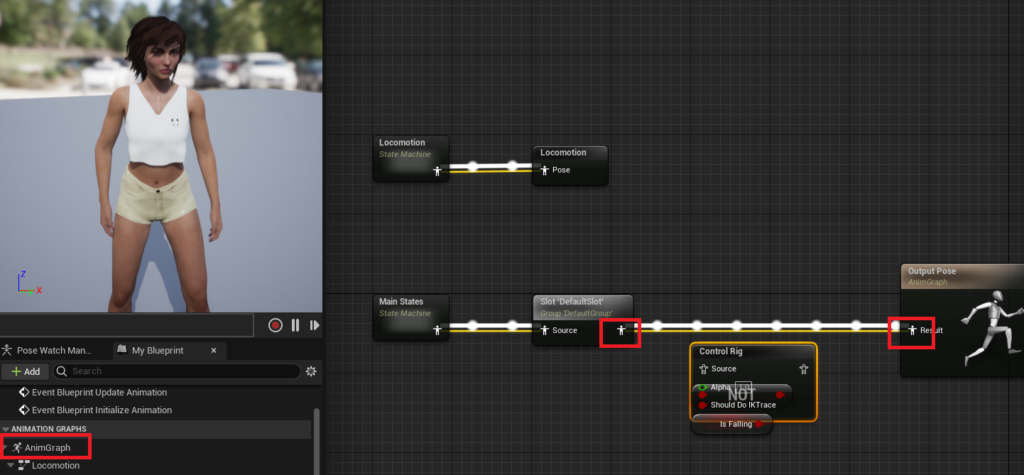
Recent Comments