Curve Blink Anim Node
I built the Curve Blink Anim Node for quickly adding blinks to characters without needing to make multiple nodes to handle opening and closing.
While I made this with blinks in mind, it can be used to drive any morph or pose.
How to Use with Morphs
For this example I have a character with a Morph named Eye Blink which closed the eyes.
In your Anim Blueprint add a Curve Blink node. I search for “Blink” to find it.
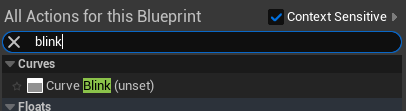
Add the node. Here’s the simplest example.
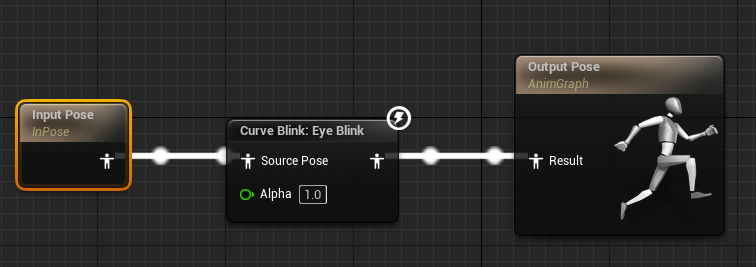
Select the node and change the Curve Name to match the name of your morph.
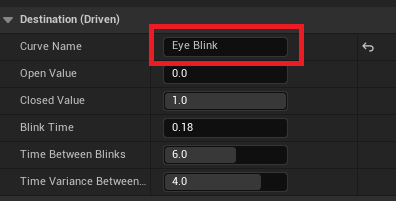
Click Compile on the Anim Blueprint and the Eyes should start to blink.
How to Use with Pose Assets
If you have a Pose Asset with a blink pose instead of a morph, you need to also add your Pose Asset to the Anim Blueprint after the Curve Blink Node. It looks like this:
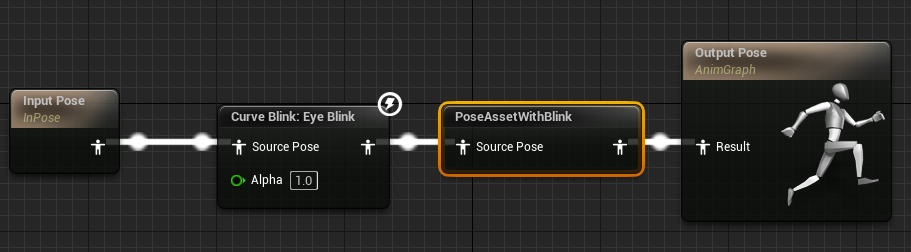
The Settings
Curve Name – The name of the Morph or Pose to drive
Open Value – The value of the Morph or Pose when it’s in the Open state. For example, if you want the eyes to stay partially closed you can set this number higher.
Closed Value – The value of the Morph or Pose when it’s int the Closed state. For example, if you don’t want the eyes to close completely, you can make the value lower.
Blink Time – How quickly to go from Open to Closed and from Closed to Open.
Time Between Blinks – The base time in seconds between blinks.
Time Variance Between Blinks – How much to vary the time between blinks in seconds. The variance is “centered” on the base time rather than added to it. In the example above the Time Between Blinks is 6.0 and the Time Variance Between Blinks is 4.0. After each blink, the next blink will happen at a random time between 4.0 and 8.0 seconds.
Recent Comments