Daz To Unreal – Transferring Morphs on Geografts
Daz Studio doesn’t seem to export morphs that are part of a geograft to FBX. To solve this, we need to add the matching property to the base figure and set the geograft morph to follow this property.
First we need to get the property settings for the morph or pose. I’m going to use the centaur body for my example even though there are other difficulties using it because it’s safe for work. We’re going to use the Hooves Cloven morph.
In the Parameters tab find the geograft and select it. The click the gear on the morph or pose you want to transfer.
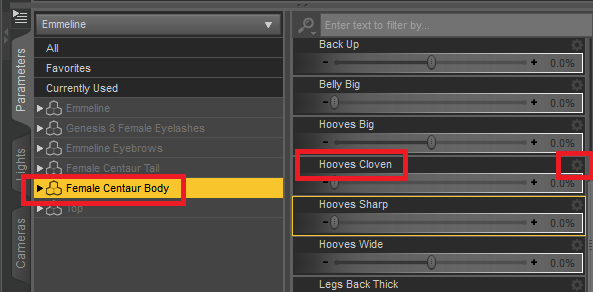
You’re going to need these four value from the Parameter Settings. I recommend copying them into notepad.
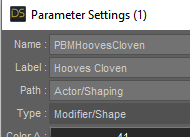
Next click and then right-click on the figure you’re using. Choose Edit Mode.
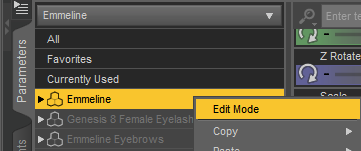
Now right click again and choose Create New Property…
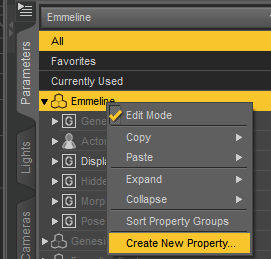
Set the Name and Label to match the values you copied earlier, then hit the Create button.
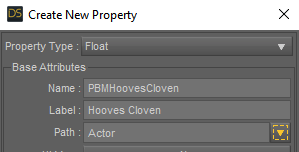
Next, find the new property on the figure and click the gear.
Set the Path and Type to the values you copied earlier and make sure Auto Follow is unchecked.
Click Accept.
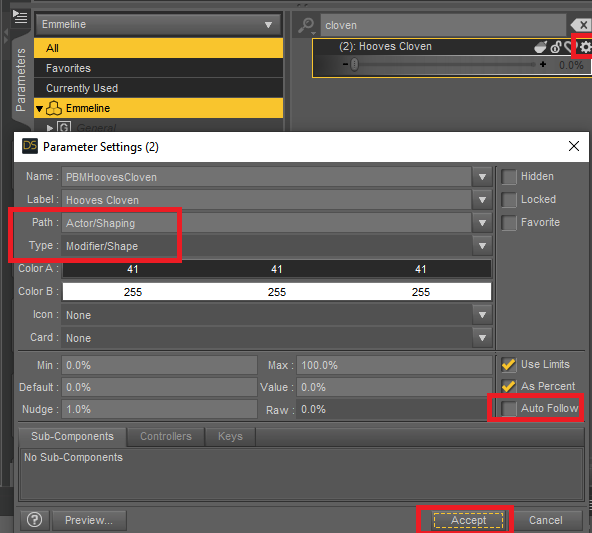
Right click on the figure and turn Edit Mode back off.
Find the matching property on the geograft, click the gear. Check Auto Follow and hit Accept.
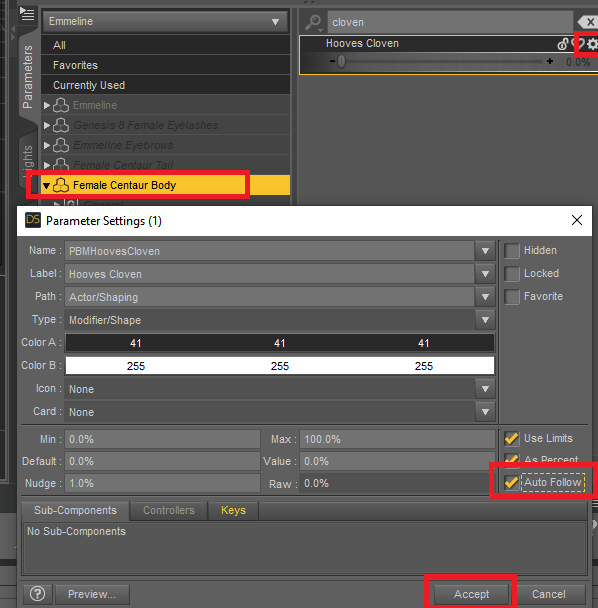
The property may disappear from the list, but now modifying the property on the figure will drive the morph or pose.
In the morphs dialog in Daz to Unreal make sure to clear out the morph if you had selected it from the geograft previously. You’ll see it now exists as an option on the character and should transfer properly.
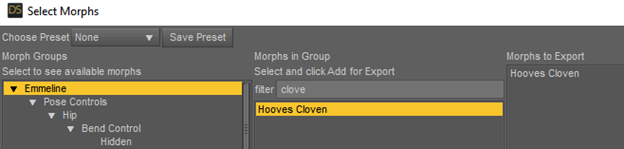
There’s currently a bug where the geograft may get two copies, one that works and one that doesn’t. While not optimal, you can set the duplicate to use the NoDraw material to hide it for now.
Recent Comments