Before doing anything in this article, make a copy of your character to work with. I’ve found that deleting parts of the geometry can make future adjustments to the character break and can also break morphs when exporting out of Daz Studio. You can’t undo it either. When it comes time to do this, make a copy to work from.
Sometimes you’ll have geometry poking through other geometry in your character. This could be the body poking through the clothing, or layers of clothing that pass through each other. Sometimes you won’t see this until the character start animating. One fix it to remove the hidden geometry. Here’s how I do this.
Here’s an example character. Because the clothing is tight, once I transfer the character to Unreal and start animating, some of the skin will poke through the body suit. So I’m going to delete most of the body.
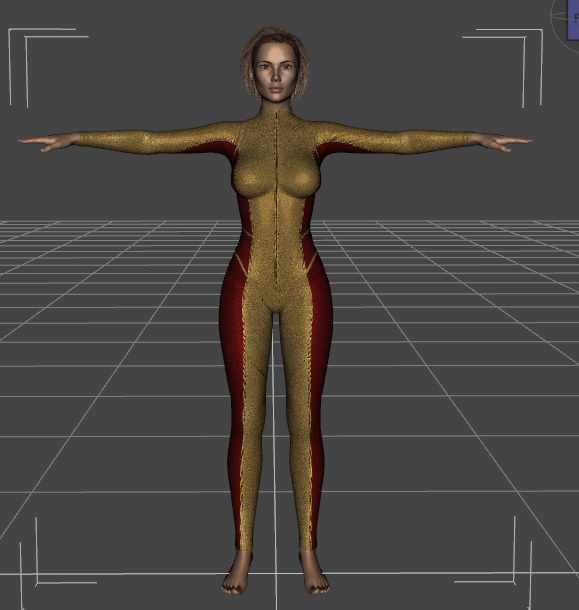
First, go to the Geometry Editor under Tools.
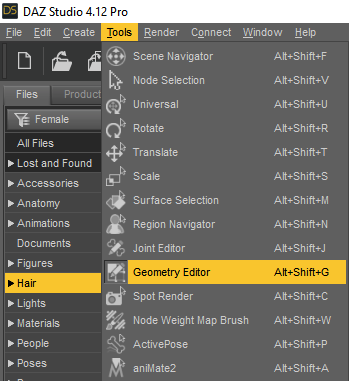
In the scene, make sure you selected the object you want to work on. In this case I’m removing geometry from the character. You might need to select clothing though depending on what you want to delete.
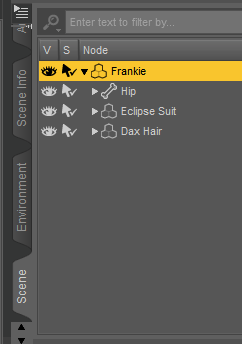
Next, right click on the character and choose Selection Mode. I start with Marquee Selection and just drag select large parts of the body. This mode lets you draw a box that selects everything in it.
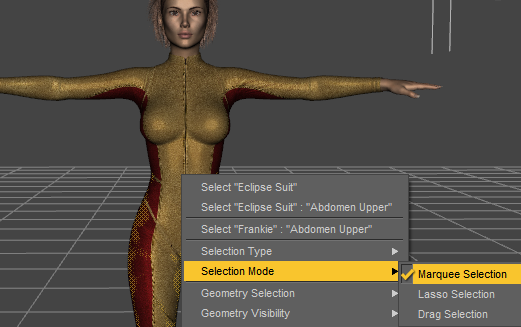
Next I’ll drag a large box to select a bunch of the geometry
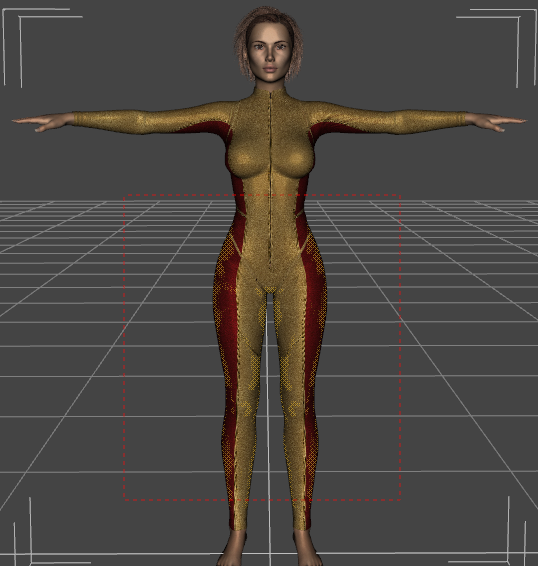
Then I right click the figure and choose Geometry Visibility -> Hide Selected Polygon(s). The reason is that there is an option to delete all hidden polygons, so I start by hiding all the geometry I don’t want.
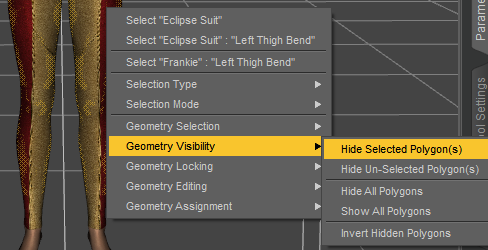
I’ll repeat the process until all the geometry I want to delete is hidden. Here’s what it looks like without the outfit.
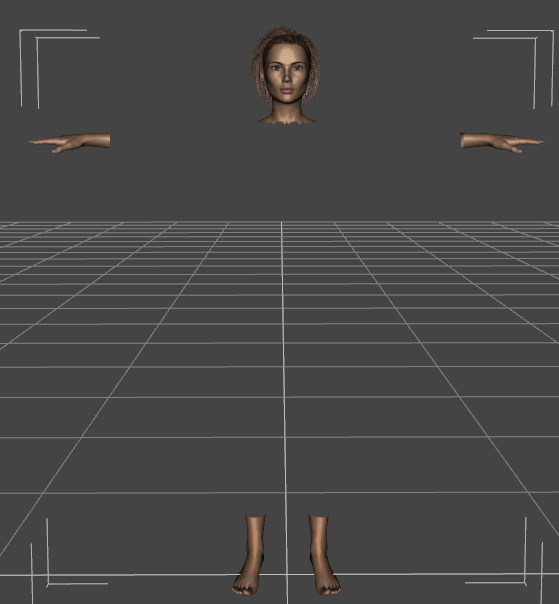
Remember, this next step can’t be undone and may break things. Save a copy first.
Next right click your figure and choose Geometry Editing -> Delete Hidden Polygon(s). This will remove those face from the model.
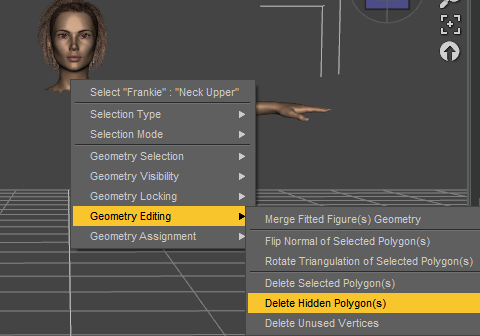
Now the figure looks the same, but doesn’t have the extra polygons underneath that can stick through.
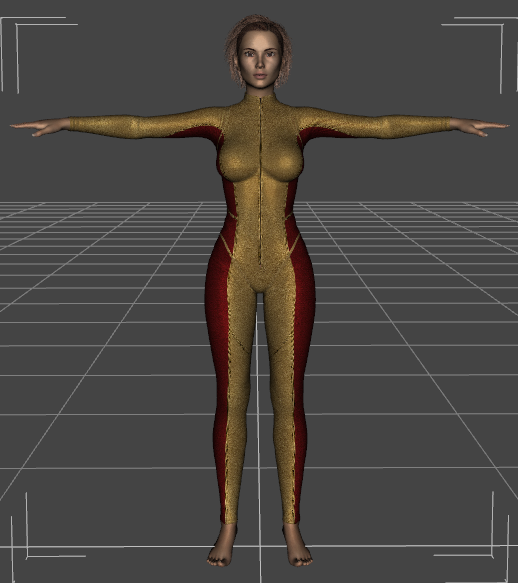
Recent Comments